- Contents
- Index
Customize Monitored Appearance Alerts
Requirements: See Working with Monitored Appearances.
You can control the name displayed for each user queue in the Monitored Appearances view and determine how you are alerted when there is new activity on a monitored appearance.
-
Do one of the following:
-
-
If you have not yet configured a monitored appearance, open the Application Settngs dialog box.
-
If you already have one monitored appearance, in the Monitored Appearances view, right-click in the right side pane and select Configure Appearances.
-
-
If not already selected, in the Application Settings dialog box, click the Monitored Appearances node.
-
In the Application Settings dialog box, select a Monitored Appearance from the list.
-
To change the name that appears on the Monitored Appearances view for a user, double-click its Label cell. Type a unique name for that monitored appearance.
-
To change whether this monitored appearance appears in the Monitored Appearance view, double-click its Active cell. Select the Active check box to display the Monitored Appearance, clear the check box to hide the Monitored Appearance.
-
To change the behavior of alerts for a Monitored Appearance queue, select a Monitored Appearance from the list and adjust its settings.
Note: If all the users who are monitoring a user queue and the monitored user are all in a Do Not Disturb status, CIC doesn't alert any station. The call goes directly to voice mail. If any of the monitoring users or the monitored user are in an Available status, only that agent's station rings.
|
Ring telephone for calls |
Select this to ring your telephone when a new interaction arrives on the monitored queue. Note: The Modify User Queues Access Control Right is required to enable the Ring telephone for calls or the Ring application alerting options for a monitored appearance. |
|
Ring application Ring when on phone |
Select Ring application to hear a ringing sound on your computer when a new interaction arrives on the monitored queue. Tip: If you also check the Ring when on phone check box, incoming calls for the monitored user ring on your computer even if you are already on the phone. For more information about the ways the CIC client can notify you of incoming interactions, see Answer an Incoming Interaction. |
|
Display desktop alerts |
Display a desktop alert for alerting interactions on this monitored appearance. Note: Desktop alerts are not supported for all browsers. |
|
Call Ring Sound |
Next to the Call Ring Sound text box, click the controls to select and then preview the distinctive sound played when new calls arrive on this monitored user queue. Note: This setting enables you to select a different sound for each of your monitored queues. |
-
After you finish configuring monitored appearances, click Save Settings.
Related Topics