- Contents
- Index
Display and Configure Agent Statistics
Requirements: You need the Customize Client Security right to add views. To display an Agent Overview for yourself or other agents, you need the Interaction Supervisor Plug-In: Workgroups license. To use this license, you must also enable supervisor features. To display this view, you also need the Workgroup Statistics Security right. The View Directory Status Columns Access Control right enables you to display an agent’s status information.
This is an overview of the activity of an agent within a workgroup. You can add as many Agent Overviews as you need, but CIC will actively update statistics in only five of the displayed views.
To display the Agent Statistics view:
-
Click the Add View icon (plus sign) next to any tab.
-
In the Quick Picks list, click Show All Views.
-
In the Add Views dialog box, in the Extras category, select the Agent Statistics check box.
-
In the Add Views dialog box, click Add View.
Result: A blank Agent Statistics view appears in Interaction Connect. You see a reminder that you haven't yet selected a workgroup.
-
In Agent Statistics, make the following selections:
- From the Select a Workgroup drop-down list, select one workgroup. If needed, use the search box to find the appropriate workgroup.
Note: This list contains only the workgroups for which you have the Statistics Workgroups Access Control right.
-
- From the Select an Agent drop-down list, select one agent. If needed, use the search box to find the appropriate agent.
Note: This list contains only the agents belonging to the selected workgroup.
-
Optionally, change the shift/period selection in the Current Shift drop-down list.
Result: The Agent Statistics view displays statistics for the selected agent within the selected workgroup.
-
Optionally, click Configure to display or hide alerts for the displayed statistics.
Note: Your CIC supervisor configures alerts in IC Business Manager. These alerts take the form of alert icons (color bubbles) and changes to text including font style, font color, or background color.
-
Optionally, in the Current Interactions section, select and arrange the displayed statistics:
-
-
-
To select the statistics displayed here, click the Choose Columns control.
-
To rearrange the statistics, drag and drop column headings
-
To resize a column, drag the right side column boundary.
-
-
-
Note: You can rearrange and remove statistics only in the Current Interactions section. This arrangement and selection is saved separately for each Agent Overview.
Related Topics