- Contents
- Index
Log on to Campaigns
Requirement: See Interaction Scripter.
The Interaction Scripter view is blank until you are logged on to at least one campaign.
Logon and select campaigns
If you have the Logon Campaign Security right, you can logon to Interaction Scripter and select campaigns:
-
To check your agent settings, click the Logon Settings icon. Select the appropriate Agent Type.
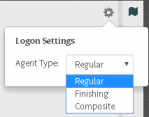
|
Regular |
Regular Agents receive new outbound calls. These agents pitch a product, idea, or service, or perform some other front-end process. Once this up-front work is complete, the campaign's custom script transfer calls to an ACD queue for follow-up processing by Finishing Agents. A custom campaign script must perform the actual call transfer. |
|
Finishing |
Finishing Agents receive agent-owned callbacks and calls transferred by regular agents. Finishing agents perform a back-end process, such as validation of credit cards, surveys, or data entry—after a regular agent has finished speaking with the targeted party. Finishing agents receive screen pops exactly like regular agents. The difference is that finishing agents do not receive regular campaign calls. |
|
Composite |
An agent who is both a Regular and a Finishing agent. |
-
Click the Campaigns icon.
-
In the Campaigns sidebar, search for available campaigns. Click the Plus sign (+) for each campaign in which you want to participate.
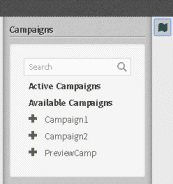
-
Click the Campaigns icon again to close the Campaigns sidebar.
Result: Calls placed by Interaction Dialer for the selected campaigns start to appear in the Interaction Scripter view.
Logon to all campaigns
If you do not have the Logon Campaign Security right, you are automatically logged on to all campaigns.
-
To check your agent settings, click the Logon Settings icon. Select the appropriate Agent Type.
-
Click the Campaigns icon.
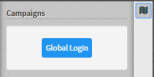
-
Click Global Logon.
Result: Calls placed by Interaction Dialer for any active campaigns start to appear in the Interaction Scripter view.