- Contents
- Index
Queue Contents
Requirements: The View Queue Columns Access Control right determines which queue columns you can display in My Interactions or other queue view.
My Interactions and other station, user, or workgroup queues can display the following information about each interaction.
Tip: For information about customizing a queue view, see Add or Remove View Columns.
|
Column |
Description |
|
An account code is an identifying set of numbers assigned to an account name in Interaction Administrator. In the CIC client, you can use account codes to organize interactions by customer. For more information, see Understanding Account Codes. |
|
|
ACD Wait Reason |
This column displays the reason an interaction has not yet been routed to a specific agent. Possible reasons include "No available agents" or "No available agents for this media type" among others. |
|
The Attachments column displays an icon if an email interaction has an attachment. It is blank if no attachments are present. This information is also available in the Details column, but the Attachments column enables you to sort by the presence or absence of an attachment. |
|
|
This column shows the time that has elapsed since anybody involved in the chat entered some text. For more information, see Working with Chat Sessions. |
|
|
This column displays context-specific information based on the interaction type.
|
|
|
Duration displays the amount of time an interaction has been active. |
|
|
The Importance column displays an icon indicating whether an email message is of high or low importance. It is blank for "normal" importance. This information is also available in the Details column, but the Importance column enables you to sort email interactions by level of importance. |
|
|
The interaction’s identification number. Numbers are assigned sequentially and reset to zero any time the server is restarted. |
|
|
Interaction Type |
This is a code that corresponds to the interaction type. For example, 0 is a call and 1 is a chat. See the PureConnect Data Dictionary in the PureConnect Documentation Library for more details. |
|
Line |
The line queue on which the interaction is located. |
|
Lstns |
If someone is listening to or monitoring your interaction, the listen icon appears in the Lstns column in your queue view. For more information, see Determine if Someone is Listening to or Recording Your Interactions. Note: You need the Monitor Columns Security right and the appropriate View Queue Columns Access Control right to display the Lstns and Recs columns in a queue view. |
|
Name |
The name of the person or organization with whom a CIC client user is interacting. For more information about how Interaction Center identifies a caller, see Caller Name. Note: Voice Mail appears in the Name column for voice mail messages played back through your Telephone Handset. |
|
Number |
The telephone number of the person with whom a CIC client user is speaking. A SIP URI (SIP phone number in the format sip:x@y:port) appears in the Number column for SIP calls. Note: Your CIC administrator can configure the server parameter BlockedTN to display a phrase such as “Private Number” for any incoming call with a blocked number. |
|
Queue |
The Queue column contains an icon indicating the interaction type and its state. If this is an ACD-routed interaction, the name of the ACD workgroup queue to which the interaction was routed also appears here. |
|
Recs |
If someone is making a recording of your interaction, a record icon appears in the Recs column in your queue view. Record icons appear for both ad-hoc and snippet recordings. For more information, see Determine if Someone is Listening to or Recording Your Interactions and Recording Types. Note: You need the Monitor Columns Security right and the appropriate View Queue Columns Access Control right to display the Lstns and Recs columns in a queue view. |
|
Security |
The Security column displays the current security level of the call. If a call is not secure, it displays "0." If a call is secure, it displays "100." |
|
The current condition of an interaction. For more information, see Understanding a Call’s State. |
|
|
Station |
The station queue on which the interaction is located. |
|
This column displays an email message subject or the subject entered by a website visitor requesting a callback. This information is also available in the Details column, but the Subject column enables you to group related email messages by sorting by subject. |
|
|
User |
The user queue on which the interaction is located. |
|
Wrap-Up codes indicate the nature of an interaction; for example, a billing problem, a new order, or a service request. |
Related Topics