- Contents
- Index
Transfer an Email Message
ACD-routed email messages appear in My Interactions. You can transfer these ACD-routed email messages to another user or workgroup. If the designated transfer recipient does not pick it up, the CIC client returns the email message to the workgroup queue.
Tip: You cannot transfer an incoming email interaction until you send or disconnect all the email reply interactions that are associated with the original email interaction in an E-mail conversation.
Note: If the original email message contains an attachment, it automatically remains attached to the email message if you transfer it. You cannot delete original email message attachments.
To transfer an email message:
-
Do one of the following:
-
On the Queue Control toolbar, click the Transfer button.
-
Right-click the email message and select Transfer from the shortcut menu.
-
Result: The Transfer dialog box appears.
-
In the Transfer To: text box, type all of part of the recipient’s name or number.
Result: A drop-down list of choices appears.
Tip: If the drop-down list does not contain the intended recipient, check the search criteria selected in the Options drop-down list and adjust them if necessary.
-
From the drop-down list, select the appropriate name and associated extension number.
Result: If the intended recipient is a CIC user, status information for the selected CIC user appears. It shows whether the transfer recipient is logged onto the CIC client and is able to accept the transferred email message.
-
Click the Transfer button.
Result: The transferred email message disappears from My Interactions and is routed to the selected recipient.
To transfer an email message using a directory:
-
In My Interactions, select the email message.
-
In the Company Directory, select a CIC user and click the Transfer button.
Related Topics