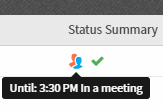- Contents
- Index
Working with Directories
Requirements:
The View
General Directories Access Control right determines which General
Directories you can display. The Directory
Administrator Security right enables you to edit all public
directories. Regardless of rights or directory ownership, you cannot add
or edit entries in an LDAP directory.
You need the View
Directory Status Columns Access Control right to all or selected Status
columns to enable you to add Status columns to a directory view.
Private Directories
Some conditions apply when you want to add, edit or delete contacts in a private directory. These conditions include whether the directory is Read Only, whether you own the directory, and whether you have the Directory Administrator Security right.
Note: When an administrator defines a data source for the directory in Interaction Administrator, he or she can make it Read Only. The CIC user who creates a directory is its owner. When you add a view, private Speed Dial views and Directory views display a lock icon next to their name in the Available items list.
|
Read-Only? |
Directory owner? |
Directory Administrator right? |
Can you update the directory? |
Reason |
|
YES |
YES |
YES |
NO |
If the directory is read-only, you cannot update it. |
|
YES |
YES |
NO |
NO |
|
|
YES |
NO |
YES |
NO |
|
|
YES |
NO |
NO |
NO |
|
|
NO |
YES |
YES |
YES |
If the directory is writable and you are either the owner or have the Directory Administrator right, you can update it. However,even with sufficient permissions, Access Rights for individual contacts control whether you can change or delete a specific contact record. |
|
NO |
YES |
NO |
YES |
|
|
NO |
NO |
YES |
YES |
|
|
NO |
NO |
NO |
NO |
If you are not the directory owner and don't have the Directory Administrator right, you cannot update it. |
Access Rights for individual contacts
In addition to the conditions shown in Private Directories, Access Rights on each contact make the final determination of whether you can edit or delete a contact.
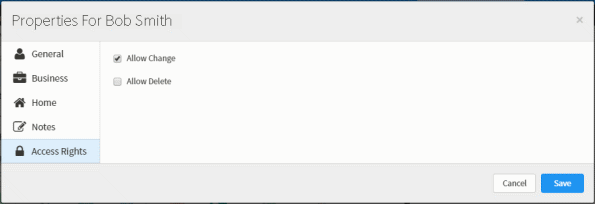
Using Directories
CIC client directories contain contact information such as names, telephone numbers and extension, email address. They can also display CIC client user status information. You can use the information in these directories to make and manage interactions. You can configure which available directory views appear in the CIC client. For more information, see Working with the Company Directory and Working with Other Directories.
Each directory contains a list of names. You can:
-
Call the default number associated with a contact by double-clicking a name.
-
Click a phone number hyperlink to dial a directory contact.
-
View the contact’s properties such as addresses and additional phone numbers.
-
Edit a directory entry if you have the appropriate permission as assigned to you in Interaction Administrator.
Note: This applies to IC Private and IC Public directories. You cannot edit Company Directory entries.
-
View a status summary for all users.
You control the appearance of your directories. You can:
-
Add or remove columns from a directory view.
Note: Your CIC administrator must grant you the View Status Columns access control right to all or selected Status columns to enable you to add Status columns to a directory view.
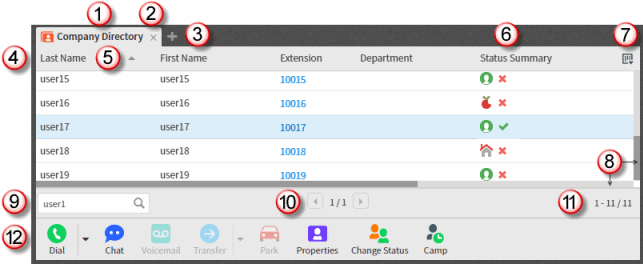
|
1 |
Directory tab |
You can drop and drag the directory tab to move the directory view to a new location. |
|
2 |
Close |
Click the X on a tab to close the view. You have not removed the view and can be add it back to the CIC client interface. |
|
3 |
Add View |
Click the Add View icon (plus sign) to select and display a view. For more information, see Add or Close Views. |
|
4 |
Column headings |
You can drag and drop a column heading to move a column to a different position. For more information, see Customize Columns. |
|
5 |
Sort Direction |
Triangles indicate whether the contents of a column are sorted in ascending or descending order. For more information, see Sort a Directory. |
|
6 |
Use the default Status or the Status Summary column to determine if a contact is available to take a call. Several other status columns are available, including Status Notes and Time in Status. For more information, see Customize Columns. Tip: Point to an icon in the Status Summary column to display a tooltip that explains its meaning. It can also display the Status Notes and Until Date and Time, if available.
Note: General directories contain external contacts. CIC status information is not available for external contacts. |
|
|
7 |
Use the Choose Columns control to add or remove view columns from the current directory. |
|
|
8 |
Horizontal and Vertical scroll bars |
A horizontal scroll bar appears if the total width of the columns exceeds the space available in the browser window. A vertical scroll bar appears if all the entries in a single view cannot be displayed in the space available. |
|
9 |
Search |
Use the search field to locate a specific directory entry or group of entries. For more information, see Search a Directory. |
|
10 |
Paging controls |
A large directory or set of entries is displayed in a paged format. The arrows enable you to navigate from one page to another in the directory. Note: By default, directories with more than 100 contacts appear in a paged format. Your CIC administrator determines how large a directory must be before it appears in a paged format and how many contacts appear on a single page. |
|
11 |
View description |
This section describes the contents of the current view and lists the total number of entries in the directory or search results. |
|
12 |
Directory toolbar |
Use the Directory toolbar to manage your contacts and interactions with those contacts. For more information, see Using the Directory Toolbar. Note: The Chat, Change Status, Camp and Voicemail commands are not available for external contacts in General Directories. |
Related Topics