- Contents
- Index
What's New in Interaction Connect
Note: The CIC product suite has a new distribution model with new naming, faster release cycles, and higher quality. CIC 4.0 SU 6 was the last release using the older model. CIC 2015 R1 is first of the new releases. CIC 2015 R1 or later can be applied to any CIC 4.0 SU.
The following changes and enhancements were introduced in the Interaction Connect 2015 Releases.
2018 R2
-
Call Security
Customer Interaction Center provides call security that prevents others from listening in on a call or even determining which internal parties are involved in a conversation. When the CIC administrator configures your station to request that all calls are secure or if you are involved in a call where one of the parties has requested a secure call, the CIC client monitors a call’s security level to determine if it is secure and remains secure. Call security icons appear in My Interactions. For more information, see Call Security.
-
Custom Buttons
Your CIC administrator can create custom buttons for the Queue Control toolbar which appears on the My Interactions view and other queue management views. A custom button can invoke a handler or an add-in. A custom button can be available for use at all times or only when an interaction is selected, or only when a specific type of interaction (such as a chat) is selected, or only when an active (not disconnected) interaction is selected.
-
Workgroup Activation Management
A user who has an Interaction Supervisor Plug-In: Workgroups license and who has enabled supervisor features can manage other users' workgroup activation status from various places in Interaction Connect. New User Activations and Workgroup Activations buttons can appear on the Company Directory or workgroup directory toolbars. You can also manage user Activations from the Agent Statistics view. You can also manage the activation status for members of a workgroup from the Workgroup Statistics view and the Workgroup Overview.
You use a new activation toggle control to manage activation status. You can also use this new control to manage your own workgroup activation status in the Workgroup Activation dropdown list.
2018 R1
-
Personal Prompts
You can now record personal prompts in Interaction Connect. Personal prompts are messages you record which are played to people who call you. See Personal Prompts Options.
-
Ring Sounds
You can select different ring sounds for calls, chats, emails, and other interactions. See My Interactions Ring Sounds.
2017 R4
-
Web-Based phone
You can test the microphone and speakers you select for use with the Web-Based phone. Your microphone and speakers selections are saved for the next time you log on to Interaction Connect and select the Web-Based Phone as your workstation.
-
Monitored Appearances
You can set up Monitored Appearances to observe and manage interactions for selected users. You can configure ring and alert settings for these monitored appearances. Access Control rights determine which queues you can view and what actions you can perform on the interactions in these queues. See Working with Monitored Appearances and Configure Monitored Appearances.
-
Workgroup, User, and Station queue views
If you have the appropriate Access Control rights, you can add views to display and manage interactions for selected workgroups, users, and stations. See Introduction to Queues.
You can filter these views by interaction type, state, or assigned user. Supervisors can also set additional queue filter parameters that control the maximum number of interactions shown and the order in which they appear. See Filter a Queue View.
-
Customize Queue Control Toolbars
You can add, remove, or rearrange buttons on Queue Control toolbars. See Customizing Queue Control Toolbars.
-
Interaction Scripter integration
The Interaction Scripter integration enables you to process outbound calls placed by Interaction Dialer. The new Interaction Scripter view contains information pertaining to the call, the customer, and the campaign, based on behavior defined in a script. This information appears in a form that you complete. All information that you collect or modify during the call is routed back to database tables. The features available in the Interaction Scripter view are very similar to those in Interaction Scripter .NET Client (sometimes called the Dialer client.)
2017 R3
-
Create and edit directory entries
You now have the ability to create, edit and delete directory entries.
Note: When you have the appropriate rights, as in the IC Private Contacts directory, you can insert and delete directory entries. You need the Directory Administrator Security right to edit public directories belonging to other users. You cannot edit Company Directory entries. Some additional conditions apply when you want to add, edit or delete contacts in a private directory. For more information, see Working with Directories.
-
Create Speed Dial views
You can now create Speed Dial views from inside Interaction Connect. You can share these views with other CIC users or keep them private. For views you make Public, you also determine if other users can add, change or delete entries or even rename the Speed Dial view.
Note: CIC does not support LDAP data sources for General Directories or Speed Dial directories in the current Interaction Connect release.
-
Camp
Camp is a function that can watch another user’s status and alert you when that status changes. When another CIC client user in your organization is currently unable to take your call, you can camp on that person’s extension until that person becomes available.
-
Faxes
A new Fax view is available. It enables you to view PNG or PDF format faxes in your browser. You can sort and select the faxes appearing in this view. You can also download the fax file.
Note: You can download and view I3F format faxes in Interaction Fax. Or you can download TIF format faxes and view them in the default Windows application for TIF files.
-
Text Messages
ACD-routed SMS text messages can appear in Interaction Connect as chats. You interact with these text messages exactly as you would any other chat.
-
Voicemail
A new Voicemail view is available. It enables you to view and play voicemail messages. You can sort and select the messages appearing in this view. You can also download the voicemail message file. The Voicemail view automatically refreshes when you receive a new voicemail message. A new Voicemail Message Waiting Indicator (MWI) appears when you have unheard voice mail messages.
2017 R2
-
Advanced Dialing Options
The Advanced Dialing Options dialog box now has a Call History drop-down list that enables you to select a recently-dialed number.
-
Web-Based Phone
The Web-Based Phone feature enables Interaction Connect user to use a web browser on a PC as a SIP telephone using WebRTC as the communication protocol. The Web-Based Phone eliminates the need to distribute, install, and configure a physical IP telephone for each agent or user, or to install a SIP soft phone application on PCs.
Note: The Web-Based Phone requires CIC 2017 R3 for PureConnect Cloud.
-
Co-Browse
The new Co-browse and a new Co-browse widget in the My Interactions sidebar enables you to assist visitors to your company's website. The visitor can show an agent the issue or question they have on a webpage. You can view the screen and interact with the screen to point a website visitor to information or guide them in resolving an issue. The limits of the your manipulation of the visitor's screen is at the visitor's discretion.
Requirements: Since this feature leverages PureCloud, your CIC administrator must enable the 'PureCloud for CIC' feature as outlined in the PureCloud for CIC Administrator’s Guide. Co-browse is an advanced and billable feature and requires the paired PureCloud organization to be upgraded to Engage 3. Special pricing is available for existing CIC customers. PureCloud Administration is required to give co-browse permission to users. The co-browse feature is not available in Interaction Connect until your PureCloud administrator assigns you the appropriate Cobrowse permissions.
-
Email on behalf of a workgroup
You can start an email interaction on behalf of a workgroup. When you start this interaction, you are prompted to select a workgroup and outbound mailbox. This outbound email interaction can be included in Customer Interaction Center reports and statistics. Additionally, as an interaction, it could be processed by any custom email handlers in your Customer Interaction Center installation.
-
Personal Responses
You can create your own responses, organize them in categories, and store them in a personal Response Management library. Search for and use these personal responses in interactions.
Requirements: The Response Management Editor is available to Interaction Connect users only if you have 2017 R2 or later CIC server. For other requirements, see Working with Response Management
2017 R1
-
Workgroup Statistics
Three new views enable you to view live statistical data for selected workgroup queues. If you have the appropriate rights, you can add the Workgroup Statistics view, Workgroup Overview, and Agent Overview to Interaction Connect. The Workgroup Statistics view enables you to view basic statistics and can help you monitor your performance and compare it to that of a selected workgroup. The Workgroup Overview enables you to view live statistical data for a selected workgroup in an efficient and highly visual format. The Agent Overview shows the activity of an agent within a selected workgroup.
-
Status Summary icon tooltip
Tooltips for Status Summary icons now display Status Notes and Until Date and Time if available.
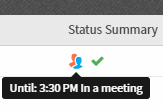
-
Response Management shortcuts and alternate languages.
To use Response Management shortcuts with certain alternate languages in Windows, such as Chinese Simplified PRC, you can now press Ctrl+Alt+Space instead of pressing Ctrl+Space. For some alternate languages, Ctrl+Space changes the language setting.
2016 R4
- Enhanced Password Requirements
Your CIC administrator has new Password Policy options that may require you to use a minimum number of upper and lower case letters, numbers and even special characters in your CIC password. New Password Policy restrictions can also prevent you from using your phone extension or reverse extension as a CIC password.
-
New ways to insert images in Email replies.
You can drag and drop an image into an HTML email reply in any browser where you are using Interaction Connect. You can also cut and paste images from the Windows clipboard in all browsers except for Internet Explorer 10 and Safari which do not support this feature.
-
PureCloud for CIC
PureCloud is a cloud collaboration, communications, and customer engagement platform that takes full advantage of the distributed nature of the cloud.
If your CIC administrator enables PureCloud for CIC, you can experience the collaborative features of PureCloud. PureCloud for CIC brings users together in a single environment that allows for seamless communication between CIC and PureCloud users by automatically synchronizing CIC and PureCloud user information.
2016 R3
- Dial on Behalf of a Workgroup
You can associate an outbound call with your workgroup. Primarily used for administrative and reporting purposes, this feature enables the call to count towards an agent’s and the workgroup’s statistics.
-
Drag and Drop configuration
After you drag and drop a call to create a conference, a confirmation dialog box may appear asking you if you are sure you want to create this conference. If you have the appropriate rights, you can turn off these confirmation dialog boxes by clearing the Confirm drag and drop operations check box in the General node of the Application Settings dialog box.
- PureCloud for CIC
If your CIC administrator enables PureCloud for CIC, you can experience the collaborative features of PureCloud. PureCloud for CIC brings users together in a single environment that allows for seamless communication between CIC and PureCloud users by automatically synchronizing CIC and PureCloud user information.
- Secure Pause a Recording
You can use Secure Pause to avoid recording sensitive information, such as a Social Security number or credit card number, during a call.
- Snippet Recordings
If you have the appropriate license and rights, you can use the new Snip button to create SASF (Secure Authenticated Stream Format) interaction recordings that are stored in the CIC database. For more information about the difference between Ad hoc and Snippet recordings, see Recording Types.
Note: Snippet recordings of email interactions are available only if your CIC administrator separately enables this feature. Snippet recordings of email interactions are not available by default.
- Wrap-Up codes
You can assign Wrap-Up codes to interactions associated with a workgroup queue. Your CIC administrator can generate reports to categorize call details by Wrap-Up codes.
2016 R2
You can use the CIC client to read and respond to ACD-routed email messages. An ACD-routed email message is sent to a mailbox associated with a workgroup. This message is then routed to the workgroup members as an interaction.
A new Email configuration option controls whether inline images and other linked content appear in incoming email messages. Depending on the browser you use for the CIC client and type of audio file, you can click a Play button to hear audio files attached to an incoming email message.
- Response Management
You can use stored responses, such as answers to Frequently-Asked-Questions, to handle interactions more quickly.
- Status Summary icon tooltips
Point to an icon in a directory's Status Summary column to display a tooltip that explains its meaning.
2016 R1
-
Add-in Architecture
Interaction Connect's new add-in architecture enables your in-house developers to add custom features to the CIC client.
-
Initiate an intercom chat
You can chat with other CIC client users. In previous releases, you could participate in intercom chats if invited by another CIC client user, now you can initiate a chat with another CIC client user on the same CIC server.
-
Logon page with DOD/JITC authentication
Department of Defense employees can use Common Access Cards (CAC) to log on to the CIC client.
2015 R4
-
Account Codes
You can assign Account codes to interactions. Account codes are useful for organizing interactions by customer for billing purposes. Some configuration is required.
-
Additional Directories
You can display Speed Dial, General, Station Group, Workgroup, and Workgroup and Attendant Profile directories.
-
Client Memos
CIC administrators can create client memos to communicate with CIC client users. These memos can appear as desktop pop-ups and notifications.
-
Request Assistance
You can chat with your supervisor when you request assistance with an interaction.
-
Save Logs
If you experience a problem, you can generate a CIC client log file, attach it to an email message and send it your CIC support representative.
2015 R3
-
Callbacks
Callbacks are now a supported interaction type in Interaction Connect. Using the Callback feature, visitors to your company’s website can leave a request for an agent to call them back. CIC routes the request as a callback interaction and it appears in the appropriate queue.
2015 R2
Interaction Connect GA release.
Related Topics